Using Gunicorn with PyCharm
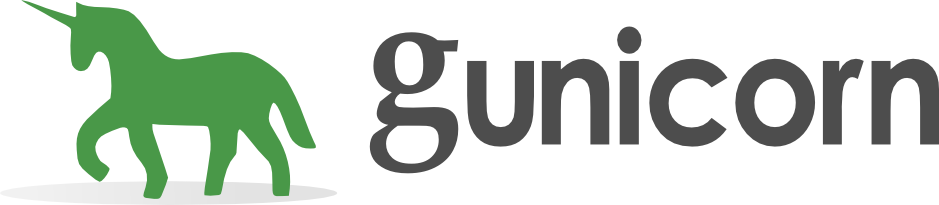
When you develop projects with Django it comes with a handy runserver
which is a lightweight webserver bundled with Django, see more
here.
It goes without saying you would never want to deploy any production
code with this as it doesn’t scale nor is it particularly secure. It
does not get much attention from the Django developers, lets face it
there are better things to work on. So a few alternatives have popped
up. The one which caught my eye is gunicorn. Now
gunicorn can be used on preprod or production sites as well, but I stick
to development here (what I use for production will feature in another
post).
Gunicorn is actually a fork of Unicorn
which is designed for use with Ruby. It is a WSGI webserver, WSGI is
the way to run webservers. It also features integration with Django so
can be a drop in replacement for runserver.
Installation is a breeze, pip install gunicorn and add gunicorn
to your INSTALLED_APPS in your settings.py - Easy.
From the command-line you might do ./manage.py runserver 192.168.1.1:9000
with the Django runserver. To use Gunicorn simply run ./manage.py run_gunicorn 192.168.1.1:9000. Again straight forward. Within PyCharm
you need edit your django run configuration and tick the “run custom
command” box. Add run_gunicorn and run that. run_gunicorn is a helper
function that gunicorn adds to manage.py. Unfortunately, I found not
all gunicorn options can be specified via this, which can be annoying.
To access all gunicorn options you need to run gunicorn direct and feed
it a wsgi application, handily django is wsgi ready and from 1.4 includes
a wsgi file when you create a new project (look for wsgi.py in your
project directory). When using gunicorn direct you do not need to list gunicorn in your INSTALLED_APPS. From your virtualenv run gunicorn -b 192.168.1.1:9000 myproject.wsgi:application, where myproject is your Django project
name. You can drop in any gunicorn options you like as well. As for
running in PyCharm you need to create a Python run configuration, not
Django, and provide the following information:
- Script:
/Users/craig/.virtualenvs/blogenv/bin/gunicorn(your virtualenv of choice) - Script parameters:
-b 192.168.1.1:9000 myproject.wsgi:application - Working directory:
/Users/craig/PycharmProjects/MyDjangoApp
There is another reason to use gunicorn directly - you can use it with supervisor.
You may come across the gunicorn_django application
as well. That is fine to use if you are not on Django 1.4, otherwise use
the gunicorn application direct, as shown above.
There is also devserver from David Cramer. I’ve not used it personally but the other projects that David works on are top rate, so I imagine this is too.